OpenAI API Key Setup
Configure your OpenAI API key to enable AI-powered conversations in ProofChat
Overview
After successfully activating your ProofChat license, you'll be prompted to enter your OpenAI API key. This step enables AI-powered conversations and is required before you can start using ProofChat.
When This Happens
The OpenAI API key setup screen appears automatically when you:
- Complete license activation successfully
- ProofChat detects no OpenAI API key is configured
- The system is ready to configure your AI connection
Getting Your OpenAI API Key
If you don't already have an OpenAI API key:
- Visit the OpenAI Platform
- Sign up for an OpenAI account or log in to your existing account
- Navigate to API Keys in your dashboard
- Click "Create new secret key"
- Copy the generated key (it starts with "sk-")
- Important: Save this key securely - OpenAI won't show it again
API Key Requirements
Your OpenAI account needs to have available credits or a payment method set up to use the API. Check your OpenAI billing settings if you encounter issues.
Configuration Steps
When ProofChat prompts you for your OpenAI API key, you'll see this screen:
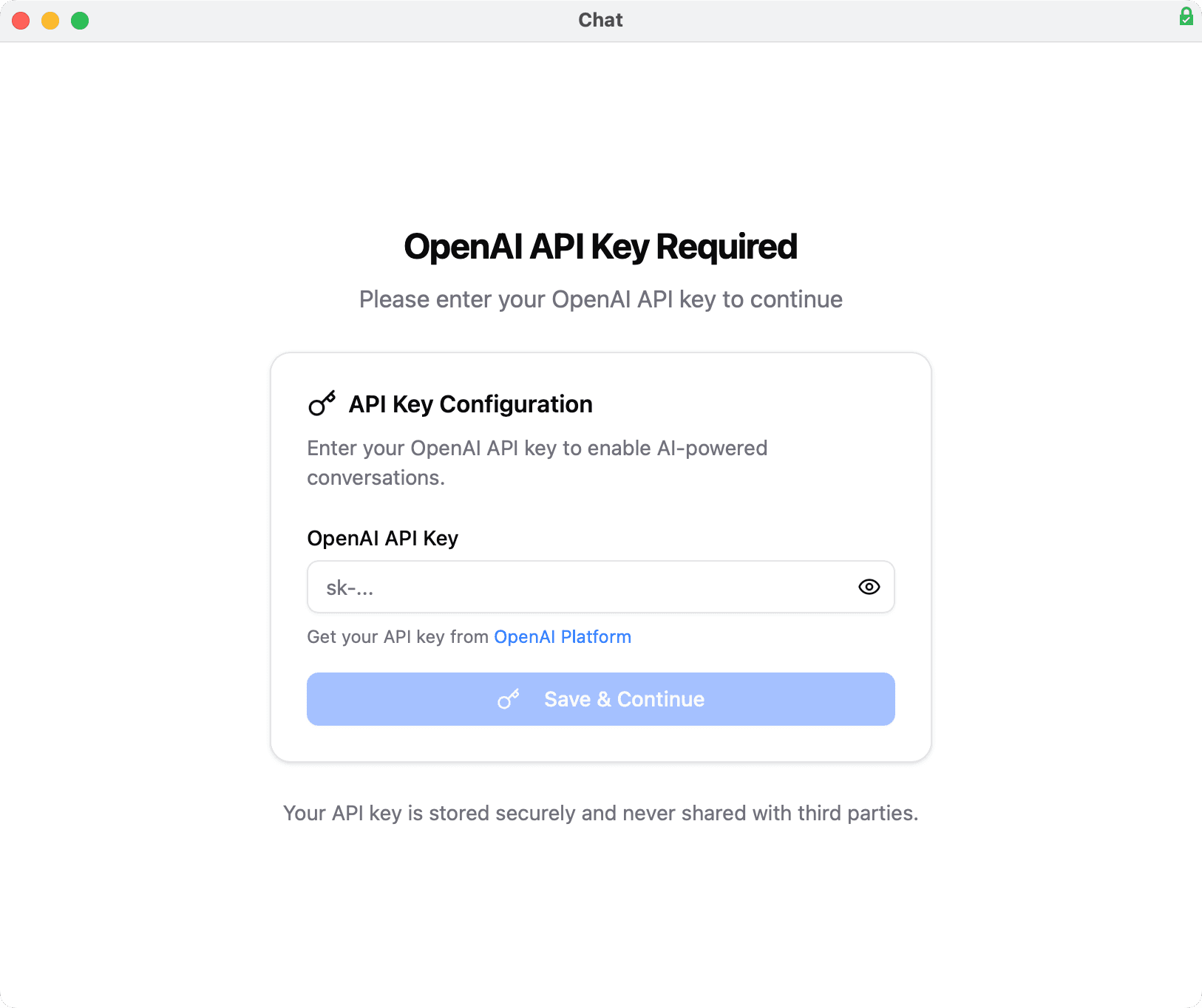
- Enter OpenAI API Key: Paste your complete API key (starts with "sk-") into the field
- Get API Key: If you need to create one, click the "OpenAI Platform" link
- Save & Continue: Click the blue "Save & Continue" button
- Ready to Chat: ProofChat will load and be ready for your first conversation
Your API Key is Secure
Your API key is stored securely in your FileMaker solution and is never shared with third parties, as noted at the bottom of the configuration screen.
Troubleshooting
API key not accepted?
- Ensure you copied the complete API key (starts with "sk-")
- Check for extra spaces at the beginning or end
- Verify the key is active in your OpenAI account
- Make sure you're connected to the internet
"Invalid API key" error?
- Confirm the key hasn't been revoked in your OpenAI account
- Try generating a new API key from the OpenAI Platform
- Check that your OpenAI account is in good standing
Connection issues?
- Verify your internet connection is stable
- Check that your firewall isn't blocking OpenAI API requests
- Ensure your OpenAI account has available credits
- Contact support@proofgeist.com if issues persist
Need to change your API key later?
You can update your OpenAI API key anytime by visiting AI Accounts & Models in ProofChat settings.
Next Steps
Once your OpenAI API key is configured:
- Start chatting immediately - ProofChat is now fully functional!
- Optional: Visit AI Accounts & Models to verify model assignments or add additional AI providers
- Configure your schema and scripts for enhanced functionality
- Explore ProofChat's capabilities with your data
Related Topics
- License Activation - Previous step in the setup process
- AI Accounts & Models - Advanced AI configuration and model assignments
- Technical Requirements - API key and provider requirements
- Troubleshooting - General problem-solving guide