Upgrade Guide
How to manage and install ProofChat updates for both HTML and FileMaker schema components.
Summary
- Purpose: Guide users through ProofChat's update process
- Audience: FileMaker developers and administrators
- Prerequisites: Full access privileges in FileMaker
Overview
ProofChat is designed with a modular architecture that separates the HTML application from the FileMaker schema, allowing for flexible and safe updates. This guide explains how both types of updates work and how to manage them effectively.
ProofChat Architecture
ProofChat consists of two main components:
1. HTML Application
- Runs inside a FileMaker web viewer
- Contains the user interface and chat functionality
- Updates automatically with a simple button press
- No downtime required for updates
- Tracks your current schema version automatically
2. FileMaker Schema
- Database structure, scripts, and layouts
- Updates require manual implementation
- Includes migration guides when changes are needed
- Updates are rare and carefully planned
Update Types
HTML Updates (Safe & Automatic)
HTML updates are completely safe and can be applied immediately:
Characteristics:
- No FileMaker schema changes required
- Zero downtime during installation
- Automatic version compatibility checking
- Only shows updates compatible with your current schema
When Available:
- Bug fixes and performance improvements
- New features that don't require schema changes
- Security updates
- UI/UX enhancements
Schema Updates (Planned & Guided)
Schema updates require careful planning and provide detailed migration guides:
Characteristics:
- Requires manual implementation
- Should be planned for minimal user disruption
- Includes step-by-step migration instructions
- Rare occurrences with advance notice
When Required:
- New features requiring database structure changes
- Script modifications or additions
- Layout updates
- Major version upgrades
Access Requirements
Full Access Privileges Required
Important: Only users with full access privileges can see and install updates.
To check or install updates, you must:
- Be logged into FileMaker with a full access account
- Have administrative privileges in the ProofChat file
- Be able to modify scripts and schema (for schema updates)
Why This Restriction Exists:
- Updates can modify critical system components
- Ensures only authorized personnel can make changes
- Prevents accidental modifications by end users
- Maintains system security and integrity
The Update Process
Checking for Updates
ProofChat automatically checks for available updates and displays them in the Updates section:
- Open ProofChat in your FileMaker solution
- Navigate to Settings → Updates
- View available updates (if any)
Understanding the Update Interface
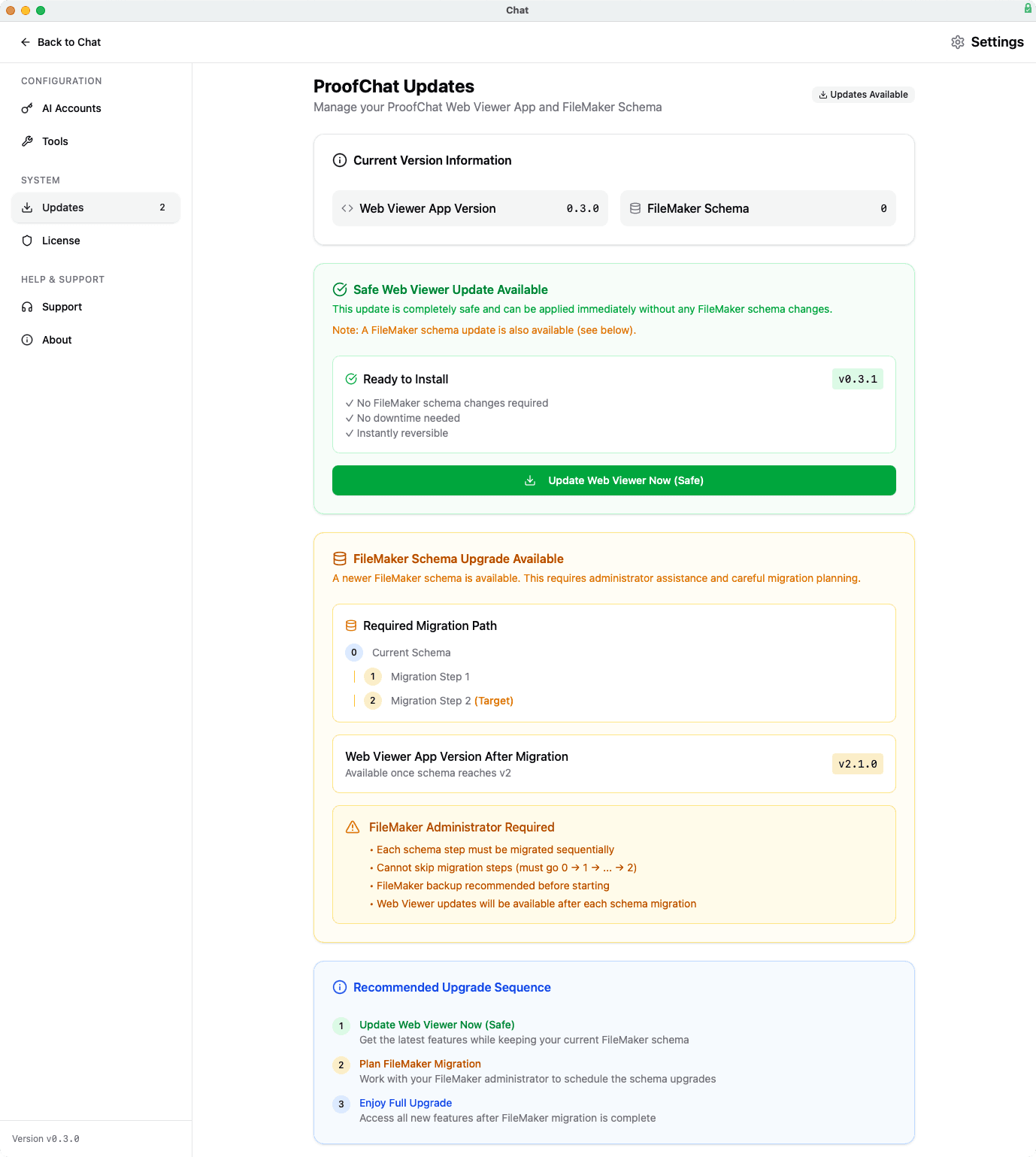
The update interface shows:
Current Version Information:
- Web Viewer App Version (your current HTML version)
- FileMaker Schema Version (your current database schema)
Available Updates:
- Safe Web Viewer Update: Can be installed immediately
- FileMaker Schema Upgrade: Requires administrator assistance and planning
Installing HTML Updates
When a safe HTML update is available:
-
Review the Update Details
- Check what's included in the update
- Note any new features or fixes
- Verify compatibility with your schema
-
Install the Update
- Click "Update Web Viewer Now (Safe)"
- The update installs automatically
- No user disruption occurs
- New version becomes active immediately
-
Verify Installation
- Check that the version number updated
- Test core functionality
- Verify new features are working (if applicable)
Managing Schema Updates
When a schema update is available:
-
Review Requirements
- Read the migration path description
- Understand what changes are needed
- Plan for user downtime if necessary
-
Plan the Migration
- Schedule the update during low-usage periods
- Backup your FileMaker file before starting
- Review the step-by-step migration guide
- Ensure you have adequate time to complete the process
-
Follow Migration Steps
- Each schema step must be migrated sequentially
- Cannot skip migration steps (must go 0 → 1 → ... → 2)
- FileMaker backup recommended before starting
- Web Viewer updates become available after each schema migration
-
Complete the Upgrade Sequence
- Step 1: Update Web Viewer (get latest features while keeping current schema)
- Step 2: Plan FileMaker Migration (work with administrator to schedule upgrades)
- Step 3: Enjoy Full Upgrade (access all new features after migration)
Best Practices
Before Any Update
- Backup First: Always backup your FileMaker file before making changes
- Test Environment: If possible, test updates in a development environment first
- User Communication: Notify users of planned maintenance windows for schema updates
- Documentation: Keep track of your current versions and update history
HTML Updates
- Apply Promptly: HTML updates are safe and should be applied when available
- Monitor Performance: Watch for any unexpected behavior after updates
- Report Issues: Contact support if you notice problems after an update
Schema Updates
- Plan Carefully: Schedule during low-usage periods
- Follow Sequence: Complete migration steps in order
- Administrator Coordination: Work with your FileMaker administrator
- Validate Results: Test thoroughly after each migration step
Troubleshooting Updates
Update Not Appearing
Possible Causes:
- Not logged in with full access privileges
- Already on the latest version
- Network connectivity issues
- License restrictions
Solutions:
- Verify you have full access privileges
- Check your internet connection
- Restart FileMaker and try again
- Contact support if issues persist
Update Installation Failed
For HTML Updates:
- Check internet connectivity
- Verify sufficient disk space
- Try the update again
- Contact support if repeated failures occur
For Schema Updates:
- Ensure you followed migration steps in order
- Verify you have full access privileges
- Check that required scripts and layouts exist
- Review the migration guide for missed steps
- Contact support for assistance
Post-Update Issues
If you experience problems after an update:
-
Document the Issue
- Note what functionality is affected
- Record any error messages
- Identify when the issue started
-
Basic Troubleshooting
- Restart FileMaker
- Clear browser cache (for web viewer issues)
- Test with a different user account
-
Contact Support
- Email support@proofgeist.com
- Include your version numbers
- Describe the issue and steps to reproduce
- Attach screenshots if helpful
Version History
ProofChat maintains a complete version history that you can reference:
- Update Log: View past updates and their contents
- Version Tracking: See exactly which versions you've installed
- Rollback Information: Understand what's involved in reverting changes (if needed)
For a complete history of all ProofChat releases, see the Version History page.
Related Topics
- License Management - Managing your ProofChat license
- Troubleshooting - General problem-solving guide
- Configuration Scripts - Initial setup and configuration
- Support - Getting help when you need it