Chat Tools
Enable or disable tools that the assistant can call.
Summary
- Purpose: Control which FileMaker scripts are exposed as tools
- Audience: Integrators
- Prereqs: /docs/reference/settings/tools
Note: This script is for advanced use cases. Most teams will configure tools in Settings and never need to edit this script.
Steps
- Open the FileMaker Script Workspace.
- In
ProofChat Integration → Configuration → Optional, edit the script namedConfigure Chat Tools. - Leave the step that loads the default tools from Settings as‑is. It sets
$toolsto whatever you configured in Settings → Tools. - (Optional) Modify the
$toolsvariable in this script to add, remove, or reorder tools for this file only. - Exit the script by returning
$tools. ProofChat reads the text of this variable to determine which tools are available to the chat.
What this looks like
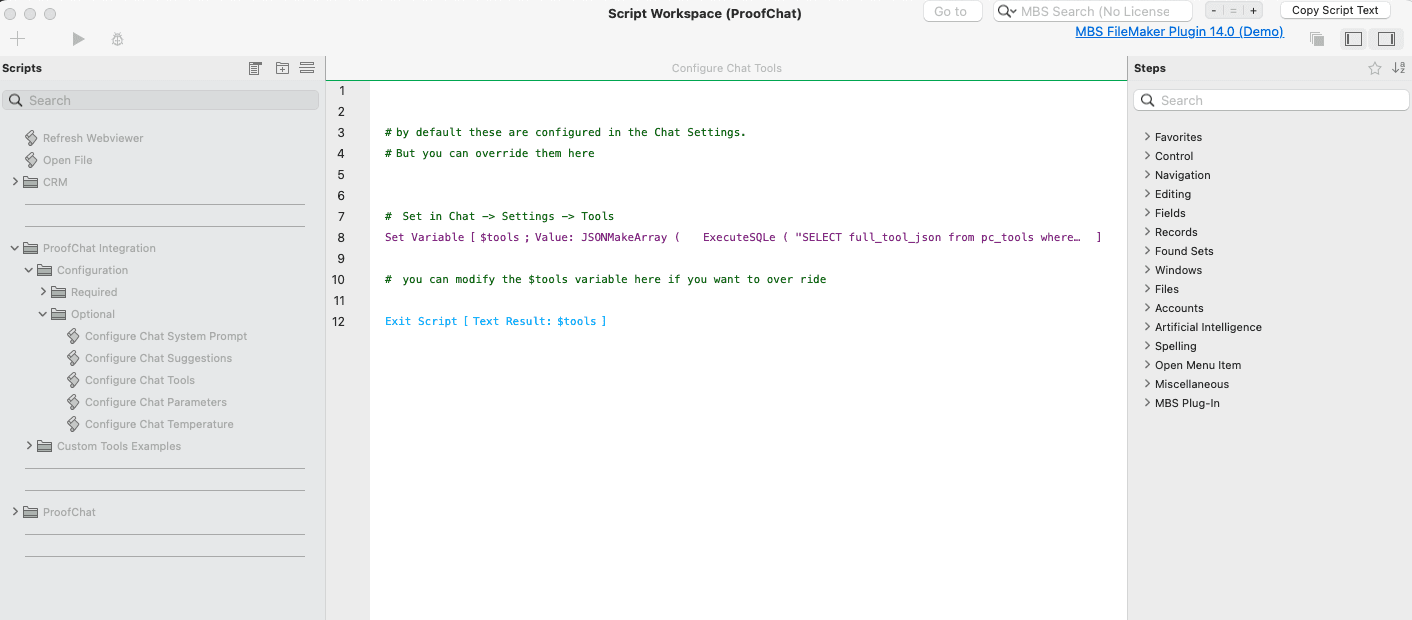
Guidance
- Prefer configuring tools globally in Settings; use this script only when a file needs some specific override.
When to use this override
- Dynamically enable or disable tools based on the signed‑in user's role or permissions.
- Toggle tools by environment (e.g., disable data‑changing tools in staging or demos).
- Temporarily hide unstable or experimental tools without changing global Settings.
How to test it
- Open a chat and start a new conversation.
- Call a tool you expect to be available; confirm it runs.
- Temporarily remove a tool in the script override and start a new chat; confirm it no longer appears or runs.
- Restore the original
$toolsand confirm behavior returns to normal.