DDL Extraction
How ProofChat extracts schema (DDL) and keeps it in sync.
Summary
- Purpose: Explain schema extraction and sync
- Audience: Integrators
- Prereqs: /docs/integration/
Steps
- Open the FileMaker Script Workspace.
- In the ProofChat Integration → Configuration → Required group, select and edit the script named "Configure DDL".
- Click the "Tables..." step and choose the tables you want included in the DDL.
- Save the script. You do not need to run it manually; ProofChat calls it just‑in‑time when needed.
What configuring the DDL looks like
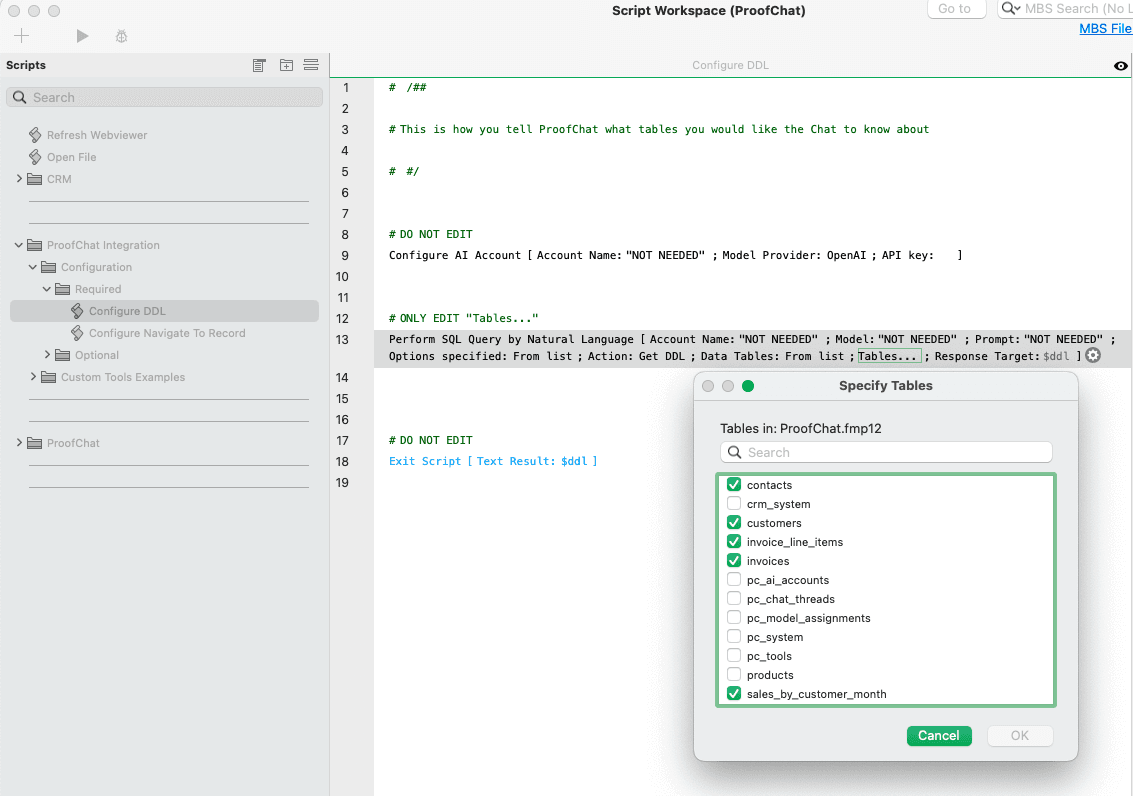
The screenshot shows the "Configure DDL" script with the "Tables..." selection dialog open.
How it works
- ProofChat reads table/field metadata and relationships to construct a DDL summary
- The DDL is used to give the model enough structure to answer questions accurately
- The extraction script runs on‑demand just before ProofChat needs it, so you don't have to manually re‑run anything during normal use
Tables vs. Fields
This step controls which tables are included in the DDL. To configure which fields within those tables are exposed to the AI, use Schema Labeling. See: Schema Labeling
Keeping it current
- You do not need to re‑run extraction after schema edits; it runs automatically when needed
- Renames are fine — the script reads the live schema each time
- The only thing you need to maintain here is the table selection: keep the checklist aligned with what you want the AI to see
- Exclude tables you don't want exposed; include only what is needed
- Field‑level inclusion/exclusion is handled in Schema Labeling: Schema Labeling